
Engineer at a outsourcing company with 51-200 employees
Hyper-V 2008 – VMs Show Host MAC Address In ARP Cache
Recently while working with a customer that was migrating from Hyper-V 2008 R2 to Hyper-V 2012, I came across an issue where VMs on the original host were having odd intermittent network connectivity issues. As I dug into the problem, I realized that when I ran arp -a on any of the Hyper-V hosts, VMs on the original host were showing up in the ARP cache with a MAC address of the physical host, instead of their virtual MAC address.
As it turned out, it was the drivers for the Broadcom NICs in this particular system. Windows Server 2008 does not support NIC teaming natively, and instead relies on the 3rd party drivers to support teaming. Due to a bug in some versions – possibly all, I have not been able to confirm this as of yet – of the Broadcom drivers, Hyper-V 2008 hosts using a Broadcom teamed interface will advertise the hosts’s MAC address to the physical switch rather than the VM’s virtual MAC.
The workaround was to break the team, and only use one physical interface during the migration to 2012. This resolved the MAC issues, and since Windows/ / Hyper-V 2012 supports native NIC teaming, the issue did not occur on the new hosts.
Disclosure: The company I work for is partners with several vendors - http://www.latisys.com/partners/strategic_partnerships.html
Disclosure: My company does not have a business relationship with this vendor other than being a customer.
Engineer at a outsourcing company with 51-200 employees
Hyper-V As An Enterprise Solution: Are We There Yet?
For my first post here on Hypervisor Agnostic, I thought it would be appropriate to open up with a debate that I’ve been sucked into as of late due to a project I’ve been involved with at work. Has Hyper-V finally reached the point that it can go toe to toe with VMware as an enterprise hypervisor product? Or is Hyper-V merely an entry level solution for small businesses that lack the budget to invest in VMware? My answer is yes, Hyper-V is an enterprise product, but is it right for your enterprise? The answer to that is a little more complicated.
To appreciate where Hyper-V is today, you have to understand where it began. Microsoft first entered the virtualization market when MS bought the Virtual PC product line from Connectix back in in 2003. Virtual PC was originally a virtualization program for Apple Macintosh computers that ran various x86 versions of Windows (and other x86 OSes) on MacOS. Today, that doesn’t seem like anything special, because modern Macs can dual boot Windows with no problem. But back in those days, Macs and “IBM clones” were based on entirely different processor architectures, and getting Windows to run on a Mac was no small feat. To be fair, getting Windows to run stable on any hardware in the 90s was a minor miracle, but I digress. The point is, Connectix had a pretty decent little virtualization engine for the time, and MS wanted it for their own. From Virtual PC came Virtual Server, which was designed to run on Windows Server platforms, and run other server operating systems. It was designed to compete with VMware Server, another Type 2 hypervisor (a virtualization engine that runs as a program within a conventional operating system). But Type 1 baremetal hypervisors like VMware’s ESX were starting to become affordable, viable solutions, and Type 2 platforms started to become relegated to desktops rather than data centers.
So in order to get in on the baremetal hypervisor party, Microsoft announced that Windows Server 2008 would include Hyper-V – a free, baremetal hypervisor system that offered better performance than Virtual Server. Hyper-V ended up being a separate download from the RTM version of Server 2008, and it was somewhat underwhelming when it was released, being years behind what ESX and Citrix Xen were capable of. There was no way to migrate a VM from one node to another without downtime, VMs in a failover cluster had to be placed on their own LUNs, guest operating system support was very limited, as were the specs of virtual machines. 2008 R2′s release of Hyper-V improved in many of these areas, offering clustered storage, live migration of VMs, and a slightly expanded list of guest operating systems supported.
But it was Hyper-V 2012 that Microsoft really came out swinging, offering specs that (on paper at least) out-scale VMware, improved live migration, along with storage migration (previously only available with System Center Virtual Machine Manager), a completely rebuilt networking stack, and several other features that helped to close the gap between Hyper-V and VMware.
But the gap is still there, and that is the the point of this initial blog post. I’ve spent the better part of this past year working with Hyper-V 2012, and there are some things I absolutely love about it, and some things I loathe. Here’s my run down of what’s good, and what’s bad.
Scalabiltiy
MS advertises that Hyper-V can support 64 nodes in a cluster, as compared to VMware’s 32 nodes. They also claim Hyper-V nodes can support 4TB of RAM, 320 logicial processors, and can support VMs with 1TB of RAM. To me, speccing out a hypervisor like that seems somewhat ridiculous. I’m much more of a fan of “scale out” than “scale up” – I’d rather have 12 nodes in a cluster with 256GB of RAM than 3 nodes with 1TB each. Sure, Hyper-V can support 64 of those nodes with 1TB of RAM. I don’t, however, want to be the guy who has to handle maintenance on that cluster, and wait on all the VMs filling up that 1TB of RAM to migrate from node to node when I want to install Windows updates.
Still, it is great that Hyper-V finally supports VMs with decent specs. I don’t foresee myself ever needing to give a VM one terabyte of memory, but it’s a lot better than 32 or 64GB, and the ability to add more than 4 virtual CPUs is a much needed improvement. Combine that with a new virtual hard disk format that offers much larger sizes, and Hyper-V VMs can be built to a decent scale. That does, however, leave the door open for a lot of overbuilt VMs, but that’s another rant for another day.
Clustering
This is one area where Hyper-V is really positioned to eat VMware’s lunch. If we compare apples to apples, ie free product vs free product, Hyper-V has one significant advantage over VMware’s free ESXi offering: free Hyper-V can be part of a Windows fail over cluster. Free ESXi is standalone only – and has a pretty limited RAM cap to boot.
So if you want a cheap, highly available virutalization solution, Hyper-V is the way to go. The freebie version of Hyper-V (meaning the standalone, downloadable version – not enabling the Hyper-V role in Windows 2012) is not feature limited compared to its Windows Server brethren. To get HA/fail over capability in VMware’s product, you’re going to spend several thousands of dollars.
But the drawback to this is that it’s built around Windows Failover Clustering, which has it’s own set of issues. First of all, let’s not forget Windows cluster’s reliance on Active Directory.
If you virtualize all your domain controllers, and have some kind of network issue that prevents a node from finding a domain controller, hilarity will ensue, and by hilarity, I mean a bunch of VMs dying/failing over. Second, management of many clustered nodes is possible without System Center Virtual Machine Manager, but it is controlled chaos at best. Once Hyper-V nodes are clustered, you should generally do all node & VM management from the Windows Failover Cluster management console if you’re not using SCVMM. However, MS didn’t include a way to manage Hyper-V networks from the Failover Cluster manager, so you still have to do that through the standalone Hyper-V management console, and do it one by one. Yes, you can script it through PowerShell, and from what I can see, PowerShell seems to be the only “one stop shop” for dealing with Hyper-V. Without PowerShell, you’ll find your self bouncing back and forth between Windows control panel, Hyper-V manager, and Failover cluster manager in order to handle most day to day tasks. It’s do-able, but it’s ugly. VMware’s management is much more streamlined and intuitive.
Live Migration vs. vMotion
vMotion is the feature that allowed VMware to take over the virtualization world – the ability to move VMs from node to node with no downtime was huge, and no one else ever figured out how do it quite as well, or as fast. But there are some limitations – you can only do 4 concurrent vMotion operations per host in 5.1 on anything less than 10GB network links. With a 10GB NIC, you can do up to 8 per host. MS took the “let the administrator decide” approach with Hyper-V 2012, and you can now set the concurrent number of live migrations to whatever you want. Off the top of my head, I believe Hyper-V 2008 R2 only allowed on live migration at a time, so this is a huge improvement.
That said, before you think you’re going to team a couple of 1GB NIC ports in your Hyper-V host and crank the max number of migrations up to 10, 15, 20, or beyond, keep in mind that there’s a very good reason VMware sets the limits they do on vMotion. There’s more to the equation than just the network here – host memory, storage I/O, andCPU usage on host are all impacted during migrations. So, take a cautious approach to this, and steadily increase the live migration count on your Hyper-V hosts rather than deciding right off the bat that 12 is a great number to start off with.
That said, if you have a dedicated live migration network with decent bandwidth, and your hosts can handle it, 10 simultaneous live migrations at a time can significantly decrease your cluster maintenance times.
Resource Handling
This is one of those Coke vs Pepsi, Ford vs Chevy, Mac vs PC type debates. VMware zealots absolutely hate the fact that Hyper-V does not allow memory over commitment, and view it as a sign of Hyper-V’s inferiority. Hyper-V fanboys think that handing out resources you don’t have is a bad thing, and that Hyper-V’s dynamic memory is the way to handle fluctuating memory demands. This is one thing I am 100% on the Hyper-V side of the fence on. Look, it’s great that VMware doesn’t have any hard and fast limits on resource assignment. It’s great that DRS can see that a host is getting low on memory, and can move a memory hungry VM to a host with more free memory. But sometimes, the the cluster ends up over committed, a node goes down, and there’s no hosts with resources to satisfy those now homeless VMs. Or, an admin set the cluster to allow VMs to power on even if the resources aren’t there. If the memory isn’t there, and VMware can’t find any VMs that are hoarding memory they’re not actually using, then you end up with VMs swapping their RAM to disk. Outside of a critical productions system being down, a critical production system swapping RAM to disk is pretty much my worst case scenario. It’s ugly.
Hyper-V allows you to assign a startup value for a VM’s RAM, as well as a minimum/maximum value. When a VM reaches a defined threshold, it will request more memory from the host, until it reaches the maximum value. When it’s not using the RAM, it will release it until it reaches the minimum value. Yes, this requires a bit more management overhead. But this is one of those things I’d rather have some degree of control over than just leaving the hypervisor to its own devices.
Guest Operating System Support
This is one area where VMware runs away with. If you’re a primarily Windows shop running current versions of Windows, then Hyper-V’s got you covered. But if you’re running any Unix-like servers other than a very narrowly defined subset of popular Linux distros, Hyper-V can’t do much for you. And, of those supported Linux distros, you’d find some features like dynamic memory, are Windows exclusive.
And if you want to run archaic versions of Windows, you’re out of luck on Hyper-V as well – you’re limited to what MS currently provides support for, which is generally 2 versions behind whatever the latest version is. But if you feel the need to run Windows 3.1, Windows 98, or Windows 2000, the VMware’s got your hookup.
I know, surprise surprise – the Windows based hypervisor is geared toward Windows guest OSes. But if Microsoft really wants Hyper-V to make a dent in the enterprise, they need to come to grips with the fact that some companies run other operating systems that are not Red Hat, CentOS, SuSe or Ubuntu.
Wrapping It All Up
So as of September 2012, with the release of Windows 2012 R2 next month, Hyper-V has supplanted Citrix Xen as the clear number 2 hypervisor platform. in my mind. It can do at least 90% of what VMware can do, at a fraction of the cost. But is that last 10% worth the price?
For small businesses, and smaller enterprise customers that are running primarily Windows in their server rooms and data centers, Hyper-V is priced to move, even if you tack on the cost of SCVMM to manage it – pretty much a must for larger clusters. At the high end of the scale in heterogeneous environments, VMware is still the king of high availability and load balancing, and management is much more streamlined. Even with SCVMM (which brings an entirely new set of headaches, but again, more on that at another time) the thought of trying to manage a 64 node Hyper-V cluster makes my head spin.
So yes, Hyper-V is there. But VMware’s not going anywhere any time soon.
Disclosure: The company I work for is partners with several vendors - http://www.latisys.com/partners/strategic_partnerships.html
Disclosure: My company does not have a business relationship with this vendor other than being a customer.
Buyer's Guide
Hyper-V
September 2025
Learn what your peers think about Hyper-V. Get advice and tips from experienced pros sharing their opinions. Updated: September 2025.
868,787 professionals have used our research since 2012.
Engineer at a outsourcing company with 51-200 employees
Hyper-V has made great strides since it was first released alongside Windows 2008
Hyper-V has made great strides since it was first released alongside Windows 2008. If I were a SMB/small enterprise running mostly a Windows shop and looking into virtualization, I would definitely give it a serious look - it can do most everything I would need for a lot less than vSphere. However, vSphere is still the king as far features, specifically when it comes to availability and DR.
That said, the growth of KVM & Openstack and the community surrounding them excite me more than anything coming down the pipe for either Hyper-V or vSphere.
Disclosure: The company I work for is partners with several vendors - http://www.latisys.com/partners/strategic_partnerships.html
Disclosure: My company does not have a business relationship with this vendor other than being a customer.
But you have all of these features in Hyper-V (like HA, Clustering, Live Migration and others) for free! If you use ESXi you don't have! You have to go to the pay version to get those features!
Engineer at a outsourcing company with 51-200 employees
Has come a long way...but the fact that it uses CSVs... is always going to be a problem
One thing that I haven't seen mentioned yet and would just like to point out is Microsoft lacking to have a true cluster file system. I think Hyper-V has come a long way (very ruff start) but the fact that it uses CSVs, which is just NTFS with a bunch of duck tape... is always going to be a problem. They have made the right steps to enhance their Core server and try to get a lightweight platform to run their hypervisor on but that file system needs to change.
Disclosure: My company does not have a business relationship with this vendor other than being a customer.
could you please give me more details what are CSVs terms in related to Hyper-V? Is there descriptive article for this?
Senior Manager of Infrastructure with 501-1,000 employees
Enhanced Session Mode on Hyper-V 2012 R2
One of the new features or improved feature on Windows Server 2012 R2 is the enhanced session mode through virtual machine connection. Hyper-V and the Virtual Machine Connection tool now support redirection of local resources to a virtual machine session. This feature provides similar type of device redirection to a virtual machine as you get with a Remote Desktop Connection session.
Enhanced Session Mode
In previous versions of Hyper-V the Virtual Machine Connection utility only provided redirection of the virtual machine screen, keyboard, and mouse along with limited copy / paste functionality. To get additional redirection abilities a Remote Desktop Connection to the virtual machine could be initiated, but this would require a network path to the virtual machine.
Starting with Hyper-V in Windows Server 2012 R2 Preview, Hyper-V can now redirect local resources to a virtual machine session through Virtual Machine Connection tool. The enhanced session mode connection uses a Remote Desktop Connection session via the virtual machine bus (VMBus), so no network connection to the virtual machine is required.
The following local resources can be redirected when using the Virtual Machine Connection tool.
· Display configuration
· Audio
· Printers
· Clipboard
· Smart cards
· USB devices
· Drives
· Supported Plug and Play devices
This feature is enabled by default in Client Hyper-V and is disabled by default on Hyper-V running on Windows Server.
The following guest operating systems support enhanced session mode connections:
· Windows Server 2012 R2 Preview
· Windows 8.1 Preview
Practical applications
In previous versions of Hyper-V the way to copy files to and from a virtual machine was via a Remote Desktop Connection session or a network file copy, but these require a working network connection. When connecting to a virtual machine using the Virtual Machine Connection tool you could only copy and paste a limited amount of ASCII text to the virtual machine.
Enhanced session mode allows you to redirect local resources to the a virtual machine in the same way as you can with Remote Desktop Connection, but you do not need network connection to the virtual machine. You only need to be able to connect to the server running Hyper-V where the virtual machine is running.
Enhanced session mode can useful in the following scenarios:
· Troubleshooting a virtual machine without the need for a network connection to the virtual machine.
· Login to the virtual machine via smart card
· Printing from a virtual machine to a local printer
· Developers can now fully test and troubleshoot applications running in a virtual machine that require USB and sound redirection without the need to use Remote Desktop Connection.
Configuring Enhanced Session Mode
Configuration of enhanced session mode is done in the following areas:
· Server settings –Enhanced Session Mode Policy
· User setting –Enhanced Session Mode
· Guest operating system
Server settings – Enhanced Session Mode Policy
This setting affects all virtual machines running on the server running Hyper-V.
The Allow enhanced session mode setting will determine to allow or not allow enhanced session mode connections to virtual machines running on the server running Hyper-V. If this setting is enabled Hyper-V will allow enhanced session mode connections to a virtual machine when the following conditions are met:
· An enhanced session mode connection has been requested by the Virtual Machine Connection tool.
· The virtual machine is running an operating system which supports enhanced session mode.
· The Remote Desktop Service is running in the virtual machine.
When the Allow enhanced session mode setting is disabled, connections from the Virtual Machine Connection tool will use a basic session.
NOTE: The default setting for the Allow enhanced session mode is:
- Hyper-V on Windows Server 2012 R2 Preview – Disabled
- Client Hyper-V – Enabled
User settings – Enhanced Session Mode
This setting will determine if the Virtual Machine Connection tool will attempt to use enhanced session mode when available in a guest operating system. When Use enhanced session mode is enable device redirection will take place when the following conditions are met:
· Allow enhanced session mode is enabled on the server running Hyper-V.
· The virtual machine is running an operating system which supports enhanced session mode.
· The Remote Desktop Service is running in the virtual machine.
Guest operating system
The following is a list of the guest operating systems that support enhanced session mode connections.
· Windows Server 2012 R2 Preview
· Windows 8.1 Preview
Additionally the Remote Desktop Service needs to be running and the user account you be using to log on to the virtual machine needs to be a member of the Remote Desktop Users local group or the local Administrators group.
NOTE: Remote Desktop Services group policy and local group policy settings are enforced for enhanced session mode connections. So if there is a policy in effect that does not allow the redirection of printers, printer redirection in a Virtual Machine Connection session will be blocked as it would be for regular Remote Desktop Connection sessions.
Disclosure: The company I work with is partners with several vendors
Disclosure: My company does not have a business relationship with this vendor other than being a customer.
Hello Marcos
Will the enhanced feature of Hyper-V 2012 R2 save on any costs? If yes would you kindly elaborate on that (how it will actually save on costs)?
Thank you
IT Administrator at a tech services company with 51-200 employees
Hyper-V 2012
Hyper-V 2012 is a good virtualization product that is suitable for small businesses. The 2012 edition is very simple to use and performance so far is exceptional. I am using Server 2012 with the Hyper-V role in a small remote office to run infrastructure virtual servers.
The setup is very simple, install the Hyper-V role. Configure where you want to save the virtual machine files, and then select to add a new virtual machine. You can apply the desired hardware specs, and one feature that really stands out is dynamic memory allocation. The host server will scale the guest memory allocation as needed and it works very well.
There are better virtualization solutions for large deployments, but for small businesses or a small remote office that only requires a couple of servers, Hyper-V is hard to beat for the cost (included with the OS).
Disclosure: My company does not have a business relationship with this vendor other than being a customer.
Hello Jonathon
Would you advise a completely new business to adopt and make use of Hyper-V? Any challenges or problems to expect?
Thank you
Consultant at a tech consulting company with 51-200 employees
Microsoft Hyper-V vs VMware vSphere
One topic that gets discussed quite often is Microsoft Hyper-V vs VMware vSphere, and a quick Google search for comparisons will return at least several hundred thousand hits. There seems to be a large number of posts and articles trying to make a case that one is better than the other by listing and comparing features of the hypervisors themselves one by one. The purpose of this post is not to claim that one platform is better than the other. Is that the best way to really compare the different virtualization technologies as a whole, or should we take a step back and really look at differences in approach for the virtual infrastructure and/or virtual ecosystems'
Microsoft:
In my opinion, Microsoft is defining and building their virtualization infrastructure as an extension or expansion of their current ecosystem, with System Center at the center of their universe. If you look at the System Center 2012 product page on Microsoft’s website, System Center product details are broken down into two different areas:
- Cloud and Datacenter Management
- Client Management & Security
Is this really a big surprise' Absolutely not, since it clearly makes more sense to build on what you already have in place than to reinvent the wheel. The majority of virtual machines that are running on the Hyper-V platform are running Windows, and System Center already has a solid foundation of features and capabilities for managing Windows environments. These features include:
- Application Delivery
- Mobile Device Management
- Virtual Desktop Management
- Endpoint Protection
- Compliance and Setting Management
- Software Update Management
- Power Management
- Operating System Deployment
- Client Health and Monitoring
- Asset Intelligence
- Inventory
VMware:
In my opinion, VMware is looking to create a completely isolated and separated ecosystem that consists of a collection of appliances with different capabilities working independently and making up the features within the infrastructure, including:
- vSphere
- vCloud Director
- vCloud Connector
- vCloud Network and Security
- vCenter Site Recovery Manager
- vCenter Operations Manager Suite
- vFabric Application Director
- vCloud Automation Center
Conclusions:
One of the main differences that I see in the two approaches is that Microsoft wants virtualization, cloud, and datacenter management to be an extension of the infrastructure, whereas VMware would like the vCloud Suite to be the complete infrastructure. This starts with VMware developing vCloud as an Infrastructure-as-a-Service to fulfill their promise of the software-defined datacenter.
Click here to read my complete review on TheVirtualizationPractice.com
Disclosure: My company The Virtualization Practice is sponsored by some vendors in this market
Disclosure: My company does not have a business relationship with this vendor other than being a customer.
I recommend VMware vSphere for operating systems different than Windows and Hyper-V for hosting Windows. Hyper-V still offers a better backend for performing live backups of Windows guests and VSS is integrated better than with vSphere at the guest side. vSphere may offer better performance in various environments, especially in larger setups involving dozens of hosts.
Engineer at a tech vendor with 10,001+ employees
Windows 2012 Hyper V: Huge Improvements
Valuable Features:
Scalability Improvements:
Support for up to 4TB physical memory, up to 320 Logical Processors, up to 64 nodes cluster which can support 8000 VM's
Migrations:
Supports many types of migration scenarios such as live migration, live storage migration limited by only hardware capability.
Management and Integration:
Lots of management tools, integration with system center makes it a backbone of Microsoft's cloud infrastructure.
Room for Improvement:
Apart from windows and some flavors of Linux, it does not support any other virtual guests.
Other Advice:
If your infrastructure is based on MS products then this is a hypervisor to go for. Virtualization of some of the components such as domain controllers are supported by Microsoft only on Hyper- V.
Disclosure: My company does not have a business relationship with this vendor other than being a customer.
You said that there are lots of management tools. Can you give me some examples, please?
Buyer's Guide
Download our free Hyper-V Report and get advice and tips from experienced pros
sharing their opinions.
Updated: September 2025
Product Categories
Server Virtualization SoftwarePopular Comparisons
VMware vSphere
Proxmox VE
Red Hat OpenShift
Oracle VM VirtualBox
Nutanix AHV Virtualization
Oracle VM
Citrix XenServer
RHEV
oVirt
IBM PowerVM
XCP-ng virtualization platform
VMware ESXi
OpenVZ
ISPsystem VMmanager
Buyer's Guide
Download our free Hyper-V Report and get advice and tips from experienced pros
sharing their opinions.
Quick Links
Learn More: Questions:
- VMware vs. Hyper-V - Which do you prefer?
- Do you think there is a minimum critical threshold that justifies the deployment of the System Center suite?
- How does Hyper-V compare to alternative Virtualization solutions?
- What Is The Biggest Difference Between Hyper-V And KVM?
- How does KVM compare with Hyper-V?
- How does Proxmox VE compare with Hyper-V?
- When evaluating Server Virtualization Software, what aspect do you think is the most important to look for?
- VMware ESXi or VMware Workstation?
- VMware vs. Hyper-V - Which do you prefer?
- How does VMware ESXi compare to alternative virtualization solutions?
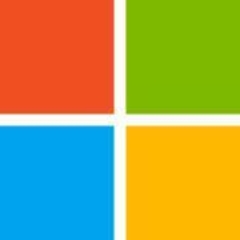



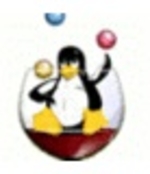

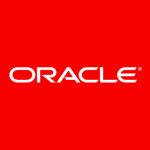
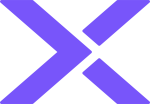

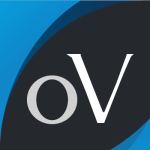



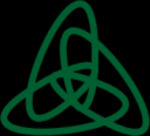
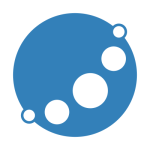

Pleae review the link listed below, this would be a good frame of reference - www.virtualizationmatrix.com
But to answer your question, what is the intended purpose of the server or its use, that will help to determine how much memory you will need? Is it a clustered server or is it a standalone server for virtualization purposes? What applications do you have running on the various server(s)?
Todd