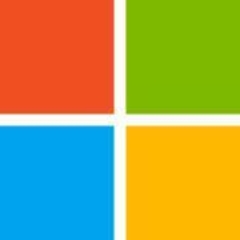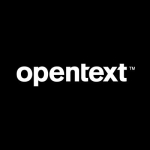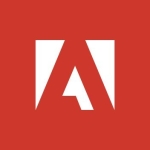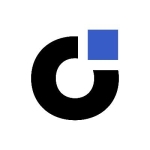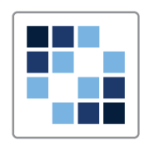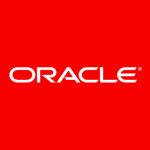Data Expert with 51-200 employees
What is SkyDrive Pro in SharePoint 2013
With the release of SharePoint 2013 came a new feature that has proven to confuse almost everyone, SkyDrive Pro. The confusion lies with another Microsoft product called SkyDrive that is completely unrelated to SharePoint. Confused as well? You’re not the only one and you shouldn’t feel bad about it, I have talked with people that make a living with SharePoint who are just as confused. I am writing this to answer some of the many questions I get when speaking on SharePoint 2013 “What People want from SharePoint 2013”.
First, there was SkyDrive
Let’s start with the one everyone knows, SkyDrive. SkyDrive is free to the public; anyone can have a SkyDrive account it is usually attached to your Hotmail, Live or Outlook.com account.
SkyDrive is a place somewhere in the “cloud” as some would say. Essentially, a place where you can store your files without having to worry about it and Microsoft is taking care of the storage for you. A competitor to the very popular service called Dropbox.
If we try to simply the service, because I could write quite a bit just on SkyDrive, you can put your files there and share them with others. After adding your files on SkyDrive, you assign “Public”, “View” or “View and Edit” permissions and generate a hyperlink for people to access the files or folders. You do have 7GB of storage, though you can always purchase more. There are a few other fun features like commenting on files and folders but this is not the focus of my article.
Do you remember the SharePoint “My Sites”?
These became popular with SharePoint 2010 though in many cases, it wasn’t really used to its full potential. The same goes for SharePoint 2007 where it was even less popular. The way I see it, My Sites is the new “My Documents” found on our computers.
In SharePoint 2013, we still have the concept of My Sites.
SharePoint My Sites:
If activated, it allows users in your organization to have a “personal” environment, so to speak. It creates a SharePoint Site Collection for every user that uses a My Site. This Site Collection comes with a few things including a Blog subsite, a Tasks List and of course… a Document Library.
Teaser: This Document Library is what some confuse with “SkyDrive Pro”.
The SkyDrive link in the Top Bar of SharePoint 2013
So why did I talk about the My Sites earlier if we are covering SharePoint 2013 SkyDrive Pro exactly? Well, we established that when you create a My Site as a user, you get your own Site Collection, which includes a Site with a Documents Library amongst other things. The SkyDrive hyperlink at the top is just a link to this Document Library.
If you look at this screenshot, you’ll notice that after I clicked on the SkyDrive link, I arrived to my so-called “SkyDrive Pro” which, if we look at the url, really just is my Document Library. Here is the fun part, this is still not SkyDrive Pro, all it is, is a hyperlink with the name SkyDrive to a personal Document Library.
SkyDrive Pro – The document synchronization service
SkyDrive Pro is not really something that comes with SharePoint 2013. It actually comes with Microsoft Office 2013 and very recently as a standalone download from the Microsoft site.
Let’s take the Document Library in our personal My Site for example, which is called SkyDrive Pro in many places. SharePoint 2013 has a new “Sync” button that tells your installed SkyDrive Pro to launch and sync with this document library to make the documents available offline and on your desktop.
Once you click on it, SkyDrive Pro will launch
and will allow you to Sync this Document Library to the specified location.
The result:
So is this SkyDrive Pro?
Well this is what I am trying to explain; SkyDrive Pro isn’t a specific Document Library or place in SharePoint. It’s the service that runs on your computer that does the Sync job for you. You can even launch SkyDrive Pro from the start menu.
SkyDrive Pro can be used with almost every Document Library
Right now we established that there is a public service called SkyDrive and that there is also a link called SkyDrive in SharePoint that actually points to your Document Library in your My Site. Then, we looked at a “Sync” button that launches your installed SkyDrive Pro service to Sync that Document Library to your Desktop.
But, what about other Document Libraries?
The Sync button is contextual to the url or where you are when you click it. So if I go to my Team Site and click on Sync, it will want to Sync with the Document Library there. If I go to a specific Document Library and click on Sync, then it will want to Sync with that Library. Let’s see.
The only difference with the Document Library from your My Site is that this one will not be stored under SkyDrive Pro in your Favorites but under SharePoint.
But it’s still SkyDrive Pro on your computer doing everything and making it happen.
Prevent Document Libraries from being sync’ed with SkyDrive Pro
If you do not wish for a Document Library to be available to Sync through SkyDrive Pro, there is an option in the Advanced Settings of a Document Library.
Once set to no, the Sync button for the Document Library will not longer be available.
Launching SkyDrive Pro from your Computer
The SkyDrive Pro client on your computer can also be launched and used to browse your Site and available document Libraries.
Once launched, it will appear in your tray as an icon with blue clouds. You can use it to Sync to a new Library by right clicking and selecting “Sync a new Library”.
This will launch a new menu where you can enter a SharePoint 2013 url and select a Document Library to Sync.
Problem with the terminology and things to know
Let’s try to put everything we learned in an easy summarized view.
SkyDrive: A free online service offered by Microsoft that lets you store and share files and folders. It has nothing to do with SharePoint.
My Site: This is not SkyDrive Pro; it’s still your My Site which is a Site Collection owned by the User.
SkyDrive Pro (the link): In SharePoint 2013 there is a link at the top called SkyDrive which points to the Document Library in your My Site. Once “Sync’ed” it will appear in your Computer by using the application SkyDrive Pro installed by Office 2013 or standalone. This Document Library will appear as “SkyDrive Pro” in your local “Favorites” which can lead to confusion.
The Real SkyDrive Pro: A synchronization service installed by Office 2013 or standalone from the Microsoft download site. Once installed it will allow you to Sync any Document Library from SharePoint 2013 or Office 365 to your Computer. These will then appear in your Windows Explorer under “Favorites”.
Things to know
SkyDrive Pro is not a Migration Tool: Just because you can drag and drop files to SharePoint using SkyDrive Pro does not mean it is a migration tool for content. You will want to preserve the authors and timestamps (created, created by, modified, modified by). This is something SkyDrive Pro will not do while copying your files.
Work Offline: When it Syncs your files from SharePoint 2013 to your Computer, the files are actually copied. This lets users work offline. SkyDrive Pro is the new Groove 2007 and SharePoint Workspace 2010 but simplified.
Stopping a Sync: Important to know, especially for security reasons is that files that were copied by a Sync with SkyDrive Pro will stay on the users computer once the Sync is stopped.
The real challenge for you
You’ll have to see how you will take on this confusion within your own organization. Microsoft has opted to call the Document Library in your My Site “SkyDrive Pro” in hope to keep the confusion to a minimum no doubt. This would probably help users think of SkyDrive as the free service and SkyDrive Pro a similar service but with files and folders stored in their own corporate Document Library on SharePoint 2013 or even Office 365.
Everything will depend on how you bring this terminology in. If you are migrating to SharePoint 2013 or Office 365 this is something you’ll want to make sure is understood beforehand by your Power Users.
I wrote this article because I saw a lot of confusion both online and during my conference sessions on SharePoint 2013. I wrote an article “What People want from SharePoint 2013” which covers many other questions and uncertainties I have noticed. You can also check out my comparison of SkyDrive Pro vs Dropbox.
Disclosure: My company does not have a business relationship with this vendor other than being a customer.
Consultant at a tech consulting company with 51-200 employees
Lync and SharePoint Integration: More Than Presence Information
Today I had a conversation with a client who is investigating using an IM/UC vendor other than Microsoft. They let me know that the vendor said they integrate with SharePoint just like Lync because “they show presence information on SharePoint sites.” So my response was “Oh really?” Then I proceeded to share several of the ways that Lync and Sharepoint integrate. I realized it would make a great blog post to share this information so here it is.
Here are major ways that Lync and SharePoint integrate:
1. Online presence indicator next to an individual’s name wherever their name appears in a site collection in SharePoint.
2. Assist in providing colleague suggestions for use in My Sites, My Profiles and People Search.
3. Through Lync, provide access to SharePoint people and skills search including names and skills and a link to the user’s My Site.
Let me provide more detailed information about each of these aspects listed above.
Online Presence Indicator
The online presence indicator shows whether the individual is offline or is online and available to respond to queries via an instant messaging client. When an individual is online, you can click the online status indicator to send an instant message. Also it provides the ability to send and receive e-mail, call the person, and to display free/busy information. The indicator status is rendered by an ActiveX control that is installed with Microsoft Office. The ActiveX control enables online status to be displayed. This control verifies the e-mail address on record for the user and directs a query to the presence server for that client to see if they are online. The ActiveX control does not store online information or e-mail addresses; it simply directs queries from the site to the e-mail address and renders the appropriate status.
To display the presence indicator and its associated contact card (in Office 2010) or menu (in Office 2007 and Office 2003), SharePoint uses the Microsoft ActiveX control name.dll. The ActiveX control makes calls directly to the Microsoft Lync 2010 API, and then Lync makes MAPI or Exchange calls to supply the requested information. More information about name.dll can be found here:
http://msdn.microsoft.com/en-us/library/ms455335%28v=office.14%29.aspx
Colleague Suggestions
Lync as well as Outlook are used to provide colleague suggestions. It is good to know why colleagues are important in people search and how the suggestions are gathered:
SharePoint Server uses your list of Colleagues to help compute the social distance used to rank People Search results. Your Colleagues list starts with your manager, anyone who reports to your manager, and your direct reports. You can remove any of these names and add any name from your company’s directory. You can organize your colleagues into groups and choose whether to show a colleague on your public page.
SharePoint Server proactively suggests colleagues and displays them in a Suggested Colleagues web part on a user’s My Site. It does this through a number of different features.
The user’s Communicator or Lync contacts are examined and are collected from the Communicator client via the ActiveX control (name.dll) for colleague suggestions.
The SharePoint Server Colleague Add-In in Microsoft Outlook 2010 scans the user’s Sent Items folder periodically (every 5 days or so, depending on usage) to look for names and keywords along with the frequency of those names and keywords. The list of possible colleagues is updated periodically and stored under the user’s profile on the user’s local computer. This list is accessed by the Add Colleagues page on a user’s SharePoint My Site through an ActiveX control when you click Suggested colleagues where they can choose the colleagues they want to add to their My Site. The user can approve or reject contact names before they are added. Outlook 2007 supports this functionality but is not as extensive in searching for colleagues.
Although you can enable e-mail analysis for all users in Outlook or only for specific groups by using Group Policy, users can opt out of this feature. If e-mail analysis is disabled for all users, individual users can still opt in. Also, you can choose not to install the add-in as part of the Office install. More information about configuring the add-in can be found here: http://technet.microsoft.com/en-us/library/ff384821.aspx.
Lync client direct integration with SharePoint
Through Lync client policy, the Lync client can be configured to use the Skill view, in Lync search results, to search Microsoft SharePoint Server 2010 My Site pages for people with specific skills or expertise. Also, it can be figured to access the user’s personal SharePoint Server 2010 My Site profile page from the Lync – Options dialog box.
To see a good overview of skills integration, see this blog post: http://blogs.catapultsystems.com/tharrington/archive/2010/11/15/enabling-skill-search-in-lync-2010.aspx.
To get the best overview of most of this integration, see the SharePoint Integration chapter in the Lync Server 2010 Resource Kit: http://download.microsoft.com/download/9/4/E/94ED1EF4-A2EF-4686-9841-B0390072D524/Chapter_16_SharePoint_Integration.doc.
For instructions for adding the link to the user’s My Site, see the ShowSharepointPhotoEditLink field information on this page: http://technet.microsoft.com/en-us/library/gg398806.aspx.
Well, hope you found this informative and feel free to comment away!
Disclosure: My company does not have a business relationship with this vendor other than being a customer.
Buyer's Guide
SharePoint
September 2025
Learn what your peers think about SharePoint. Get advice and tips from experienced pros sharing their opinions. Updated: September 2025.
868,787 professionals have used our research since 2012.
Data Expert at a tech company with 51-200 employees
Sharepoint–how do I hate thee?
Sharepoint is Microsoft’s document sharing and collaboration tool. It allows you to share and manage documents, and to build websites – so it’s a content management system too. In my previous role I was strapped to the mast of Sharepoint: we needed to share files across the world, previously we used shared network drives, as a byproduct individual teams can also create websites. There were close on 100,000 of us at my previous employer.
The file sharing/content management schizophrenia can lead to horrible websites, on a normal website you might expect that following a link in a page will take you seamlessly to another web page to be rendered in your browser. Not in Sharepoint: the siren voice of the file sharing side means that all to often website authors are going to link you to documents – so you hit a link and if you’re lucky you get asked whether you want to open a document in Microsoft Office, if you’re unlucky you get asked to enter your credentials first. Either way it breaks your expectation as to what a website should do: hit link – go to another webpage.
For every function you can imagine Sharepoint has a tick in the box:
- Blogging – tick.
- Social media – tick.
- Wiki – tick.
- Discussion forums – tick.
- Version control – tick.
The problem is that whilst it nominally ticks these boxes it is uniformly awful at implementing them. I’ve used WordPress and Blogger for blogging, phpBB for discussion forums, moinmoin and Project Forum wiki software, source control software, twitter, delicious, bit.ly, Yammer for social media and in comparison Sharepoint’s equivalent is laughable.
This ineptitude has spawned a whole industry of companies plugging the gaps.
Sharepoint does feature some neat integration into Microsoft Office: viewing shared calendars in Outlook, saving directly to Sharepoint from office application but this facility is a bit flakey – Office will try to auto-populate a "My SharePoint sites" area but does it via a cryptic set of rules which can’t be relied on to give you access to all of your sites.
For the technically minded part of the problem is the underlying product but part of the problem is down to how your company decides to implement Sharepoint. My WordPress-based site looks pretty much how I want it, bar the odd area where my CSS-fu has proved inadequate. In a corporate Sharepoint environment other people’s design decisions are foisted upon me, although Sharepoint’s underlying design often seems to be the root of the problem
Take this piece of design (shown below), this is part of the new Sharepoint social media facilities but it’s ugly as sin, most of what you see for each Note is Sharepoint boilerplate (Posted a note on – View Related Activities – Delete) rather than your content, furthermore I have repeatedly set my dates to format dd/mm/yyyy in the UK style and this part of my site remains steadfastly on the US mm/dd/yyyy format.

Here’s another nasty piece of design.The core of the document sharing facility is the Document Library, below is a default view of one of my libraries (with some blurring). All of the Sharepointy magic for a document is run off a dropdown menu accessed via a small downward pointing triangle on the "Name" field, the little triangle is only visible when you float over that particular line, note also that if you click on the name in the name field then that takes you to the document – so you trigger two different behaviours in one field.

Other items in this table are hyperlinks but take you to entirely uninteresting content.
It didn’t have to be this way, the Document Library could functionality could have been integrated into the Windows File Explorer. Applications like the source control software TortoiseSVN and TortoiseHG do this, putting little overlays onto file icons and providing functionality via the right click menu. Windows 7 even has a panel at the bottom of the screen which seems to offer quasi-Sharepoint functionality – you can set tags for documents which could map to the "properties" that Sharepoint uses.
Users are familiar with the file explorer, Sharepoint discards that familiarity for a new, clunky web-based alternative. Furthermore users sharing files are often moving from a directory-based shared hard-drive scheme, Sharepoint allows you to use directories in Document Libraries but it breaks the property-based view which is arguably a better scheme but forcing users over to it wholesale is unreasonable.
In summary: Sharepoint suffers from trying to be a system to share documents and a system for making websites. It features a poor web interface for functionality which could be integrated into the Windows file explorer.
Disclosure: My company does not have a business relationship with this vendor other than being a customer.
General Manager with 51-200 employees
Don’t invest in SharePoint social…
(I think I am getting better at outrageous headlines to drag you in to read the post! … please don’t leave)
I recently read Jeremy’s post about picking SharePoint social over Yammer “for right now” and wanted to weigh in on why I think they are not making the call I would have. It’s all just personal opinion of course and Jeremy and I are close friends and no doubt he will attempt to convince me otherwise over a few beers shortly :)
In my humble opinion the only reason you should consider using SharePoint 2013’s social features over Yammer is if your organization is 100% unable to use a cloud based service.
Why?
Because there isn’t a future in SharePoint on-prem social features. It’s just not what Microsoft does when it changes direction.
When Microsoft takes a bet on something big there are never two options to pick from. There is only one option and the rest is dead to them. Rightly or wrongly, whether you like it or not, for good or bad … that’s just the way it works. This basically means that after that speed it approximately takes for one synapse to fire Microsoft and all its muscle (sales and otherwise) stopped selling on-prem social and started selling the new cloud social story like it was never any other way. You won’t hear anything pitching on-prem social over Yammer and it will only be used as a fall back position if the organization cant use the cloud for whatever reason.
“What should I use for social? Yammer or the SharePoint newsfeed?” My answer has been clear: Go Yammer! Yammer is our big bet for enterprise social, and we’re committed to making it the underlying social layer for all of our products.” – Jared Spataro, Senior Director – SharePoint, Microsoft Corp – 19th March 2013
Update 19th March 2013: If you want more of a nail in coffin then look no further then Jared’s latest update on the Enterprise Social Roadmap. The quote above is from this post Yammer and SharePoint: Enterprise Social Roadmap Update. If you read that 90% of the post is dedicated to Yammer with a fraction dedicated to “If you are old and clunky and stay on-prem then here is a skinny bone to chew on”.
“Cool” you might say. “That doesn’t change what you can and can’t do with the product. On-Prem is still my bag baby!”
If you look at the features, pros and cons and line them up side by side on-prem SharePoint social will win the sprint today … by quite a long margin.
But mark my words … it won’t win the marathon.
Here is my prediction for the next couple of years. SharePoint on-prem social features might be lucky to get a few new features. Maybe a some in the next update, maybe a few the one after. But where we really quit the crap and bring on the meat will be in SharePoint + Yammer integration. This is obviously not rocket science given MS just spent $1B+ dollars on it. Everything social in SharePoint Online will be ripped out and replaced/backed by Yammer with deep integrations that don’t exist today. 100% effort will be put into this experience as a first class citizen vs. the on-prem story… sad face … I like on-prem too … but like I mentioned above on-prems dead baby.
Eventually there will be no Yammer. It will just be SharePoint Online with a lot more rocking social features built by a team that deeply understand Enterprise social. MS didn’t buy Yammer for their customers (they were mostly already SharePoint customers anyway) … they bought them for the kudos in enterprise social and the team of people who get it. Microsoft needs to win enterprise social big time and Yammer are the A game.
So why would I say don’t invest in on-prem social with the SharePoint features you get in 2013 if you can at all help it?
I would put money on there not being a great upgrade story on-prem to whatever comes next in the cloud … if at all. There could be one IF you are using SharePoint social features in 365 today … maybe.
Maybe I will have to eat my hat some day when I look back at these words … but if I were made to pick a winning horse today I would be betting on Yammer and having a smoother path to niceness with future releases.
Sure, this might mean having a muddled and semi painful story now as Jeremy points out in his post. This might mean you need to educate users around using Yammer, doing some work to federate for authentication purposes so you don’t have two logins, doing some integration work to make it easier to post stuff to Yammer from SharePoint etc.… at least until MS pull the next round of SharePoint integrations with Yammer out of the hat and make things a lot less confusing etc.…
But at the end of the day I would be ok with that vs. being backed into a corner that you cant get out of or have a harder time getting out of. Even if that means living with a less integrated experience today.
Who knows … I could be 100% totally wrong (in some ways I wish I will be) but maybe I wont and I hope to have saved a few of you from writing a kilotonne of migration code trying to get all those posts, likes and follows moved over to Yammer … but having said that I am sure AvePoint will have a nice migration tool ready for that eventuality anyway … so maybe all this is moot :) PS: AvePoint migration tools rock by the way.
PS: The real moment I will freak out about Social in the enterprise will be when Facebook finally gets around to releasing an Enterprise offering walled garden style social experience for organizations. I have thought for a while now that it would be “any moment now” … but nada so far. If that happened and they offered light weight document collab etc.… it would be a game changer. But maybe zuck is holding off while him and Steve continue their wee love fest while trying to stiff Google. Time will tell I guess.
Disclosure: The company I work for is a Microsoft partner
Disclosure: My company does not have a business relationship with this vendor other than being a customer.
Developer with 51-200 employees
Comparing the Social Business Platforms: Sharepoint, Jive and Drupal Commons
If you were expecting me to have a real change of heart since my last review 4 years ago, you are probably going to be disappointed. This is the least favorite option of the 3 products I am reviewing in this roundup. I will do my best to explain why.
1. Cost
The great news is that now with Sharepoint you have some really nice pricing options. One of my original gripes with Sharepoint was that it was extremely costly. You had a lot of upfront costs + per user costs + hardware costs + expensive Desktop software costs (Visual Studio, etc.).
While many of those costs still exist for the server version, Microsoft recently added Sharepoint Online which has a much simpler pricing system. I actually reviewed both the Sharepoint Online $3 user/mo plan and the server edition on Rackspace which offers a free trial. I will detail some of those differences as we review this product.
The enterprise server edition is still pretty pricey even if you use Rackspace. Using Rackspace is a way to cut down on your company’s IT costs since you will be outsourcing some of the difficult IT infrastructure to Rackspace. That being said you would still likely have some of the same licensing costs even if you use Rackspace or another hosting provider.
SP online offers $3/mo per user costs with no minimums and they also have a $7/mo option (with a few more features) as well. Crunching the numbers for a small 30 person company you’re paying $90/mo and for a 100 person company you are paying $300/mo. This to me seems a lot more reasonable as pricing goes compared with Jive.
2. Ability to Customize
This is where your Sharepoint version matters. With the online product you have the ability to change the look and feel of the site and add apps to the site including apps from the app store (which offer free and paid apps).

Customizing the theme
 Adding apps to a site
Adding apps to a site
Furthermore, a big customization aspect is the ability to add multiple site collections and subsites (which has been a strong selling point for years). You can create public sites, private sites and sites that are subsites of others. You can imagine how this is appealing to large businesses with many departments. And remember you can do all of this now online without all of the expensive hardware, IT support, etc. that used to be required to run Sharepoint.
With the server edition you have much more flexibility to customize Sharepoint. Sharepoint runs on ASP.NET. If you have ASP.NET developers on staff, you have the ability to create features using ASP.NET and deploy them to the server. This has also been a big selling point for Sharepoint.
I was very critical of this aspect of Sharepoint in my original blog because as I found then, SP was much more difficult to customized (via development) than what was advertised. Even with several expert ASP.NET develoers and a windows server admin on staff we had difficulty doing simple development tasks. Numerous SP defenders responded to my original post saying these issues have been fixed over time. I no longer have Visual Studio and I no longer work on Sharepoint sites so I can’t comment on these improvements. I can say that for organizations that have ASP.NET developers, the server edition will certainly be an advantage. For businesses that don’t have Microsoft-developers, now they have an online edition only version which will likely be a better fit.
3. Overall features
As I started playing around with Sharepoint 2013 I also read some reviews to compare my experience. A quick Google search provided favorable reviews that are worth mentioning:
- TechRadar.com: “SharePoint Online 2013 Review”
- InfoWorld: “SharePoint 2013: A low-key update you'll love”
- Ars Technica: "Review: Exchange and SharePoint 2013 ready for cloud—yours or Microsoft's"
After reading these reviews, I discovered what I experienced and what I read were significantly different. It took me a long time to figure out what was going on. And I have built an entire Sharepoint site. I have created and deployed SP features. I have read Sharepoint books and I am familiar with the Sharepoint vernacular. I still had a difficult time figuring out how to navigate Sharepoint.
 Sample site administrative homepage
Sample site administrative homepage
To be fair, with a large platform like Sharepoint there is going to be a learning curve, especially for administrators. TechRadar puts it this way:
It takes time to figure out everything you can do, and to get the most out of it you need to get everyone to put their documents and thoughts and analyses into SharePoint sites.
So that for me is the first issue I have with Sharepoint. It just does not seem user-friendly to me. My feeling is that many of these blog reviews compare Sharepoint with itself, as opposed to comparing Sharepoint with competing products. If you strictly compare Sharepoint with prior versions you could argue that SP has improved in all aspects. But SP is no longer the only enterprise-level offering. In that light, it’s really more of a fair comparison to evaluate SP against other products with similar features.
Here is an example. I see an app for “Custom List”. This is a feature familiar to SP users but maybe not quite as clear to non-SP users. So I add the Custom List app to my site. I am not 100% what it’s for but I take the plunge and add the Custom List.

Screen grab of the “Custom List” content area.
I start adding items only to come to the conclusion, “Now What?”.

After adding a few items
This feels a little bit like Drupal taxonomy but I am not 100% certain. I vaguely remember using it somewhat like taxonomy when I worked on my last SP site, some 4 years ago.
When I click on the options area my hunch is that there are some awesome things I could do if I only knew how. And so maybe a good Sharepoint book would help me out right?

Click on menu options for an item
But then that’s the issue isn’t it? As the TechRadar reviewer mentioned that a social intranet like this is only useful if everyone is interacting with it. And SP in my opinion is just too difficult to entice everyone in an organization to use it.
Learning curve aside, one of the big selling points for Microsoft is it’s integration with other Microsoft products. Now I should mention that Jive (and probably others) also have some Microsoft integration. I did find with the online version of had some Office integration that the server edition did not (maybe because I was using a barebones version perhaps)? I found this to be a pleasant experience.

Adding a SP document
 Adding a Microsoft Word doc
Adding a Microsoft Word doc
Office 365 is Microsoft’s online suite of products meant to compete with the very popular Google Apps suite. At Mediacurrent we use Google Apps and love it! I have looked at Office 365 and my impression is that there’s no compelling reason for companies to pay the added cost unless they have already been in the Microsoft ecosystem / upgrade cycle for many years. That being said, for a full blow-by-blow comparison check out this recent comparison from PCWorld: “Office showdown: Microsoft Office 365 vs. Google Apps.”
Conclusion
My conclusion is that Sharepoint is better in it’s current form but not significantly better than the competition. I would not be able to recommend this product to anyone who is not already entrenched in the Microsoft ecosystem. What I mean is that for companies who use Microsoft products for years, run Windows servers, and who perhaps who have even used past versions of Sharepoint, I would certainly think that those organizations would be more comfortable with this product. I am sure I will get feedback from such people who will tell me that I am overly critical of Sharepoint. I just want to reiterate that companies that have ASP.NET developers and run Windows servers, for that audience Sharepoint is probably your best bet. For other organizations I am pretty sure it wouldn’t be the best fit.
To me the best feature of Sharepoint is the ability to create multiple site collections and multiple subsites, with permission inheritance. And you can have it all plug into Active Directory. This is really how you can harness the power of Sharepoint. I also think that Sharepoint is much more suited for intranet sites and public sites. That being said, there is certainly an advantage to using one system for all.
Disclosure: My company does not have a business relationship with this vendor other than being a customer.
Data Expert with 51-200 employees
What does SharePoint 2013 mean to the Power Users?
Recently, we have been gradually exposed to SharePoint 2013. I mean sure, you might have been one of the 10,000 attendees at the Conference in Vegas but have you taken the time to sit down and analyze what a migration to SharePoint 2013 would mean for you? Previously, I have covered in a SharePoint 2013 migration (http://en.share-gate.com/blog/migrate-to-sharepoint-2013-introduction) series the different features and supported scenarios to help you get started. In this article, I want to focus on what SharePoint 2013 means to the Power Users.
It’s all just technology
If you are like me, you might get excited about the latest and greatest gadgets and features that come with a new version of a product. When SharePoint 2013 was announced I was looking at apps, the new Design Manager, how pages are coded, etc. However, to the Power Users in your company, it’s just another technology to help them do their job. And a big one that is bringing them a lot of work in fact. They are forced into the world of IT to provide solutions to the End Users. Columns, Tables, Site Columns, Web Parts, these are things they now have to learn and understand to provide the solution in SharePoint.
You can call it SharePoint 2013 now, it won’ t matter to them. They want a tool to help them do their job. SharePoint 2013 will only be good if it actually helps you increase the amount of work you do for the same amount of time it used to take you.
Why Power Users will love SharePoint 2013
I was lucky enough to be speaking in SharePoint Saturday St Louis on January 12th of 2013. My session was related to some of the benefits Search will bring to us. More specifically, the Content Search Web Part.
In short, the Content Search Web Part is the new and improved Content Query Web Part. If you don’t remember what that is, the CQWP allows you to query any content in your Site Collection and display it using reusable styles. It is one of the most powerful tools for a Power User in SharePoint 2007 and SharePoint 2010. Why? Because it allowed the Power User to provide no-code, reusable solutions throughout the company. The Content Search Web Part, takes it somewhere else. Instead of querying the Site Collection like the CQWP, it actually talks to Search directly. This means it has access to everything the SharePoint Search has been configured to Crawl.
The real power of the Content Search and the flexibility it provides
The real power of the Content Search Web Part is in its easy to use Query Builder and the Design Templates that go with it. You can learn more about that by downloading the slides (http://www.slideshare.net/benjaminniaulin/sharepoint-2013-content-search-web-part-get-it-all-in-one-place-and-style-it) I made available after the SharePoint Saturday.
Basically, it allows the Power User to build his own queries without knowing much about coding or managed properties. Ex: Get me all the blog posts in the company where the category is SharePoint. Or, Get me all the Tasks assigned to the user currently logged in. These are queries the Power User will be able to build in just a few minutes now.
Even better, it allows them to display the results using “Display Templates”. These are reusable HTML files that will give a look to the results of the query done above. It can show up as a slider, events calendar or even a full page. In SharePoint 2013, an entire page could be rendered as the result of a search on the logged in user.
Licensing
Unfortunately, this is something that is only available on the On-Premise Enterprise version, though there is an expected release on Office 365. But I wouldn’t count it in the less expensive plans
So what does this mean to our Power Users that need this Web Part to build Sites in just a few seconds? Well, you can actually do mostly everything with the Search Results Web Part. It allows you to build queries and use display templates as well. There are a few differences however. The Content Search Web Part was really built to make it easy on the Power User to manipulate the content that comes out of this Web Part.
Happy Power Users
During my session on the Content Search Web Part at the SharePoint Saturday, I could tell by the reactions of the Power Users in the room how helpful this will be for them. Creating a Query based on search and styling it without too much effort, perfect!
Of course there are a lot more features in SharePoint 2013 that will alleviate the work from Power Users to provide specific solutions using SharePoint to their Business Users. The message I am trying to convey in this article is to remember that SharePoint 2013 is nothing but a technology that helps your business run better. To do that, it needs to help the Business Users quickly and with the least amount of efforts possible. I believe there are a few features that will help you do that in SharePoint 2013.
Which feature do you think will give your Power Users an advantage?
Disclosure: My company does not have a business relationship with this vendor other than being a customer.
Consultant with 51-200 employees
Challenges of using SharePoint for Library Applications
Inmagic recently blogged about the limitations of using SharePoint for library applications, and this prompted me to write this post sharing my recent experiences setting up a SharePoint site for a library catalogue.
We have been working with a client to create a SharePoint 2010 site for a new resource library to manage codes, standards and related documents. SharePoint is this client’s preferred platform, and as their processes for getting approval for any new software such as a proper integrated library system are onerous, time consuming and often futile, it was decided to just accept the limitations of SharePoint.
Once it was established that we would need to design a library catalogue in SharePoint, I went searching the web for advice and suggestions. This in itself is not easy, as a core concept in SharePoint is “Libraries”, so it is hard to differentiate terminologies and find results relevant to SharePoint usage in a corporate Library setting. However the references I did find were mostly concerned with how unsuitable it was, although none gave any detailed specifics of particular issues. I found one SharePoint based library system advertised, but the vendor website is no longer active, and I chatted to a reputed ILS vendor who mentioned spending three years trying unsuccessfully to port their ILS to SharePoint.
The prospects for designing a catalogue in SharePoint for our client were therefore not promising! I started our project with SharePoint 2007, but very fortunately the client was able to upgrade the site to SharePoint 2010 mid way through. I would never attempt to design a catalogue (or anything else) in SharePoint 2007 again. However with either version, there are still many frustrations, especially as in our situation we were not allowed access to SharePoint Designer which allows editing the underlying website and HTML. We were required to work with our client’s templates, stylesheets and site structures to ensure a consistent branding across all their SharePoint sites. All comments below are therefore based on just the out of the box functionality available to a site administrator.
Designing any site in SharePoint needs a thorough planning process, and discussion of this is beyond the scope of this post. However for anyone contemplating designing a catalogue in SharePoint, here are some factors to consider.
Specifying content types:
- Most corporate library catalogs will include different types of material, i.e. books, reports, journals, videos, websites etc. Some of these may require columns (fields) unique to a specific type. For example you will probably want to add a Frequency column for a journal but not for the rest.
- By default, all columns show in all displays regardless of whether they have data. (This reminds me of the original library systems which have now all long since hidden any empty fields!)

- To get around this, we set up different reusable Content Types each inheriting from a core set, and different views (display forms) for each type of material.
- Depending on your version of SharePoint and your specific site settings, there may be a lengthy list of content types and existing site columns to choose from. There is a very rudimentary description of the expected content for each column, but no indication in advance of parameters such as if the column type is pre-set, i.e as single line of text, multiple line of text, choice, lookup etc. Changing a column from one type to another after the fact is often not an option. Some may also have unexpected settings, e.g. the Route to External Location column. There is no indication when adding it to your content type that this is a Required Yes/No column, or that it is a persistent or “sealed” column that cannot be deleted! There are 28 or so of these persistent columns including others with innocuous sounding names such as Article Date.
- SharePoint has several reserved column names that cannot be changed. Therefore “Author” in SharePoint terminology is the person creating the resource (record), not the author of a book. It’s not difficult to add a new column for BookAuthor or equivalent, but on the default search results, all records include this SharePoint Author column which is of course inappropriate in a library context. “Date” is also included by default too, but this is the Date entered not a Publication Date.
Formatting views:
- Most default views in SharePoint are columnar which is perfect for many types of information but does not work well with variable library data where for example, a title can be very short in one record, and very long in the next. There is no easy way to force a set column width unless you have access to SharePoint Designer.
- There is a Datasheet view option which is very similar to Excel and would be great for quick editing, but SharePoint does not support this type of view if your content type includes any Managed Metadata columns.
Managed Metadata:
- Managed Metadata provides a new taxonomy capability in 2010 which mitigates some of the other negatives when working with SharePoint.
- We are using this new column type in several ways:

- As a controlled vocabulary for our LC Subject Headings so that our technician can start typing and any matching terms are displayed.
- Synonyms or abbreviations can be included, so we use this for Publishers so that they are findable by both their full name and their acronym.
- Terms can be added in a hierarchy so we use this for specifying a general Location and then a specific Office where the items are stored.
- Multiple terms can be added to a record quickly, and new ones added either on the fly, or through the Term Store. (However there is no way to batch add an existing list without SharePoint Designer.)
- Best of all, we can use these Manage Metadata columns as Search Refiners to produce a faceted search results page.
- The downsides are that you cannot import records from a spreadsheet or use a Datasheet view if the list contains any Managed Metadata columns.
Search Refiners:
- We were able to set up several custom search scopes and set the default search to the Library Catalogue only.
- Our custom search results page is set up with multiple Search web parts including a Refinement Panel. Choosing which columns to use as refiners is picky requiring editing a popup XML Editor, but at least it can be done without requiring SharePoint Designer. However we have not been able to force a consistent order for displaying these refiners, so if a result set mostly belong to the same material type, that refiner is not considered important so it appears lower down the list.
We have had to lower our expectations regarding what we will be able to accomplish without SharePoint Designer or any IT support. Fortunately the collection is predominantly virtual, so we have not had to think about printing spine labels or shelf lists sorted by LC Classification. We now have a functioning catalogue and some workflow created with InfoPath forms to support requesting and approving new orders, but there is no question that a purpose built integrated library system would be preferable.
It may appear that migrating an existing library system to SharePoint or starting a new catalogue would be a cost saving measure if an organization already has SharePoint. However, as there are no commercial library packages offered on the SharePoint platform, any system will have to be developed and maintained internally. This reminds me of the many library systems set up over the years in Microsoft Access that end up unsupported when the particular developer leaves. We have converted many of these Access databases to standard library software, but this can be a time consuming process as often the records have limited fields or authority control, requiring us to upgrade the cataloguing.
Disclosure: My company does not have a business relationship with this vendor other than being a customer.
Head of Consulting & Solutions EMEA at a tech consulting company with 51-200 employees
The problem with SharePoint social is all or nothing
The problem with SharePoint social is all or nothing. Some organizations doesn’t want to enable the personal sites but keep newsfeeds and follow!
Also SharePoint social doesn’t have any alerting features. So when someone mentions you don’t receive any email and you have to check the news feed. No way of sending direct message like twitter. I feel MS decided to stop in the middle of journey because of yammer acquisition
Disclosure: My company has a business relationship with this vendor other than being a customer. Microsoft partner
Buyer's Guide
Download our free SharePoint Report and get advice and tips from experienced pros
sharing their opinions.
Updated: September 2025
Product Categories
Enterprise Content Management Web Content Management Corporate Portals (Enterprise Information Portals) Enterprise IntranetPopular Comparisons
OpenText Documentum Content Management
OpenText Content Management
Hyland OnBase
Alfresco
IBM FileNet
Adobe Experience Manager
Kiteworks
Atlassian Confluence
WordPress Business-Enterprise
OpenText Content Manager
Liferay Digital Experience Platform
Oracle WebCenter
Drupal
Oracle Content Management
Buyer's Guide
Download our free SharePoint Report and get advice and tips from experienced pros
sharing their opinions.
Quick Links
- What is the best ECM solution for a midsize management consulting firm?
- Compare SharePoint to Jive as an enterprise content management tool.
- SharePoint Online VS. Jive - which is a better collaboration platform?
- How do Sharepoint and Yammer match up to IBM’s connection solution?
- Would Alfresco give an organization more benefits in terms of cost, features & security as compared to Sharepoint?
- SharePoint versus Alfresco?
- SharePoint vs. Autonomy TeamSite: compare and contrast?
- What is on your SharePoint wish list? What about pain points?
- A recent reviewer wrote about Sharepoint that it has "no password management issues as with disparate products." Agree?
- Microsoft SharePoint vs Internal Wiki - Pros and Cons of Either?